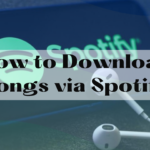Perhaps you want to watch a show at total volume while everyone else in your house is sleeping. Perhaps you appreciate headphones because they block out noises and distractions from a nearby room or apartment. Whatever the cause, connecting a wireless or Bluetooth headphone set to your television may appear perplexing. To connect wireless headphones to your TV, either use Bluetooth or connect the headphone’s transmitter to the TV using a 3.5mm or optical connection. Instead of using the television, you can attach headphones directly to the media streaming source.
Wireless headphones are excellent for private listening. But what are the possibilities, and how do they compare to one another? Look below to learn how to connect practically any type of wireless headset to your TV, as well as some advice for connecting them to media devices.
Wireless Methods
There are Several Ways to Connect Wireless Headphones to a TV.
Today’s most popular wireless headphones for home theaters are dedicated wireless headphones and Bluetooth headphones.
Both types of wireless headphones have advantages and disadvantages; nevertheless, connecting is considerably easier with dedicated wireless devices. Let’s see how these two connection methods stack up against one another.
Wireless Dedicated Headphones (Best Option)
As previously noted, most TVs still lack Bluetooth, making Bluetooth headphones difficult to connect. While there are other headphone options, investing in a dedicated wireless set, such as the Avantree HT280 Wireless Headphones (available on Amazon), is the best option. Dedicated wireless headphones, also known as RF (radio-frequency) headphones, usually come with a base station that connects to your TV through a 3.5mm analogue or optical cable.
The bundled base serves as a wireless antenna for your headphones, which are pre-programmed to connect to its own signal. In other words, this base automatically links your wireless headphones to send and receive signals from your TV. Dedicated wireless headphones also provide a significant range. Indeed, several offer a range of up to 300 feet as long as the signal is unimpeded. So that quick restroom break or dash to the kitchen for a sandwich won’t disrupt the audio from your favorite movie or streaming media.

However, there is a catch. If your soundbar is connected to your TV via the analogue or optical connections on the back, you will have to switch between the two devices. If your soundbar connects via HDMI or other connections, your wireless headphones can stay connected and work, but you may need to switch the audio output on your television.
Bluetooth Headphones (Good Option)
Bluetooth headphones, such as the Sony MDRXB650BT/B (available on Amazon), may be more difficult to connect to your TV. Some of the higher-end, newer TVs on the market now include Bluetooth connectivity. Both the TV and the headphones, like other Bluetooth devices, must be set to “discovery” mode. Before synchronizing, your TV will most likely identify your headphones and ask you to confirm your choices. If your TV has Bluetooth but does not appear to pair with your headphones, it is most likely due to default TV settings.

Most TVs require you to go into the “Options” or “Settings” menu to enable the Bluetooth capability. For precise instructions on how to enable Bluetooth on your TV, consult the owner’s manual. (For example, Samsung TVs require Bluetooth to be enabled in the “Engineering” option.) After you’ve activated this function, restart your TV and go back to the “Sound” menu.
What if the TV lacks Bluetooth capabilities?
If your TV does not have built-in Bluetooth capabilities, you will need to purchase a Bluetooth audio transmitter, such as the TROND Bluetooth V5.0 Transmitter Receiver (from Amazon). Most adaptors are rechargeable, battery-powered devices that plug into your TV’s 3.5mm analogue jack or optical connection or are powered by a USB port.
These ports may not be available if your television is outdated. You will need to purchase conversion cables to connect to RCA jacks instead. As with built-in Bluetooth functions, your audio transmitter will need to recognise your headphones in pairing mode.
Benefits of Bluetooth Headphones
- Bluetooth audio transmitters are priced differently. Some types are less expensive than dedicated wireless headphones, making this a more economical option for some.
- Purchasing a Bluetooth audio transmitter allows you to continue using your favourite headphones while watching TV.
- Bluetooth Headphones’ Drawbacks
- When it comes to connectivity range, Bluetooth headphones are notoriously short. In fact, most are only 30 feet long, if that.
- Depending on the quality of the Bluetooth audio transmitter you purchased, audio latency may be an issue. Cheaper versions suffer the most, therefore investing in a high-quality (and frequently more expensive) transmitter is critical.
Connecting Bluetooth Headphones and Other Media Devices
Bluetooth capabilities are available on some media streaming devices. Devices such as the most popular streaming sticks and game consoles fall within this category.
- Sticks for Streaming
- Fire TV from Amazon
Amazon Fire TV, Fire TV Cube, and Fire TV Stick all support Bluetooth connectivity (which can also be controlled without a remote by the way – our guide). After you’ve put your Bluetooth headphones in pairing mode, navigate to the “Settings” menu on your Amazon device.
Then, select “Remotes and Devices” and then “Bluetooth” from the list. Once the Amazon device recognises the headphones, you can pair them by selecting them from the list.

Android Television
Because not all Android TV boxes support Bluetooth, make sure you study the specifications before purchasing one if this is a function you require. If your Android TV device has this feature, the headphones will pair just like any other Android product. After putting your headphones in pairing mode, go to the “Settings” menu on your Android TV device and select “Bluetooth”. This will allow you to select and pair your headphones. Then, select “Remotes and Devices” and then “Bluetooth” from the list. Once the Amazon device recognizes the headphones, you can pair them by selecting them from the list.
Apple Television
Bluetooth headphones are compatible with Apple TV products. Select “Remotes and Devices” from the “Settings” menu, like with the Amazon Fire TV. Select “Bluetooth” and click your headphones to pair and attach them to your Apple TV while they are in pairing mode.
Roku
Roku features are heavily influenced on the type of Roku product you have purchased. Some have a remote with a 3.5mm socket, allowing you to plug wired headphones into the remote and listen to TV audio. Roku 3 and Roku 4 models are included. Other models, on the other hand, will necessitate the usage of Private Listening. Download the official Roku app on your Android or iOS phone or tablet. Once installed, ensure that your phone/tablet and Roku streaming device are both connected to the same Wi-Fi network.

Connect your Bluetooth headphones with your smartphone or tablet. After you’ve linked them, open the Roku app on your phone or tablet. You must select the “Remote Tab” option at the bottom of the app screen. Even if your headphones were previously attached to your phone, you will need to reactivate the pairing mode on your headphones as well as the Bluetooth connection mode on your phone. A headset symbol will then appear in the Roku app. Hold down this icon until the pairing is complete. Your headphones are now connected to your Roku streaming device.
4K Sling AirTV
Put your headphones in pairing mode to connect to the Sling AirTV 4K. Then, on the top of the AirTV Player, press and hold the “Remote” button. This will bring up a pairing screen. When this happens, the “Searching for Accessories” screen should appear automatically. The on-screen instructions will next lead you through connecting your Bluetooth headphones.