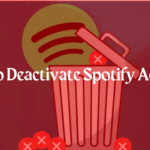It can take some time to realize when this problem occurs, and it usually occurs while you are watching a movie. The person will be speaking, but you’ll be wondering if you’re watching an old dubbed kung-fu film. The voices and mouth movements do not correspond. It immediately gets really unpleasant once you see it. This problem is frequently caused by “Bluetooth audio latency.” This article examines why this occurs, as well as a variety of troubleshooting procedures to remedy the problem. So, how precisely do we fix sound delay in Bluetooth headphones?
Why do Bluetooth headphones have these delays?
First, we’ll go through the basics of how Bluetooth headphones function. A digital audio signal is processed from the source device (often a smartphone, tablet, or computer). It is transmitted over radio waves to your Bluetooth headphones, where it is transformed into an analog audio stream, which you hear. This process takes time, which is why you may occasionally experience a delay. The signal arrives in between 5 and 10 ms using wired headphones.
When utilizing Bluetooth headphones, the response time might range from 32 ms to 300 ms for some genuine wireless earbuds. This is because of the fact that they must additionally sync the left and right sides, requiring an additional operation.
What factors influence the length of the delay?
A delay in the signal from your source device reaching your headphones is unavoidable. There are several elements that will influence how much delay is encountered. The following are the most common factors:
- Bluetooth is being used.
- Interference from nearby objects.
- The separation between your device and your headphones.
What Bluetooth codec is in use?
Bluetooth wireless technology has been around since 1999, starting with version 1.0 and is now up to version 5.1. Each time a new version is released, there are improvements that improve the amounts of data, the speed of transfer, and energy efficiency.
All versions of Bluetooth are backward compatible. This means that a Bluetooth 5.1 device can still work with a Bluetooth 1.2 device. That does mean, though, that the 5.1 device’s performance will be limited to what a Bluetooth 1.2 device is capable of.
Is there any influence from nearby objects?
The signal is sensitive to interference because it relies on radio frequencies. There are two methods for things to interfere with a Bluetooth signal. The first is tangible materials like brick walls, concrete, or even furniture like bookcases or cabinets. The second category includes additional devices that utilize the 2.4 GHz radio frequency. You’ll be astonished at how much traffic there is in this spectrum. Remote controls, wireless keyboards, children’s toys, Wi-Fi routers, and even microwaves can all have an impact.
How far away are your headphones from your device?
In general, regardless of Bluetooth version, it is advisable to keep within 30 feet of the device for best performance (10 meters). Of course, there are a variety of elements that will decide the actual distance attainably. As previously stated, any external interference will lower the maximum distance allowed. While 30 feet (10 meters) is the ideal distance, each generation has seen improvements. As a result, the newer version of Bluetooth is used, the further you may be able to travel without being harmed.
Which codecs are employed?
Remember when we talked about how Bluetooth works and how your device and headphones converted audio signals? The software that completes this operation is known as a Codec. Your smartphone and headphones will each have their own Codec. Codecs differ in terms of how much data they can handle and how rapidly they can process it. When firmware upgrades are done, this is frequently a part of the software that is updated.
So, how can you fix Bluetooth headphone sound delay?
It is impossible to remove all delay from any set of headphones, wired or wireless, inexpensive or expensive. However, this level of delay can be reduced as much as possible.
We’ll now look at a few ways you can ensure that any delay is so minor that it’s barely visible.
- Ensure that your Bluetooth versions are compatible.
- Check to see what Bluetooth version is being utilized in both your device and your headphones.
- Although you cannot upgrade the version on your smartphone, tablet, or headphones, you can do it on your computer.
- If the Bluetooth version installed into your computer is an older generation, you can upgrade it with a Bluetooth USB dongle.
- The small device connects to a USB port on your computer and downloads the most recent version.
Ensure that the most recent Codec is installed.
Updates aren’t always performed automatically, which means that the software on your device isn’t always up to date. Checking for and installing any updates or Firmware upgrades can frequently remedy any delays. Check that your smartphone, tablet, or computer is running the most recent version of the operating system, as well as that your Apps or programs are the most recent versions. Connect your headphones to a computer or look for any companion Apps provided by the manufacturer.
Reestablish your Bluetooth connection.
When your Bluetooth headphones connect to your device, they occasionally fail to pair properly. This frequently occurs following an automatic update, as the connection mechanism may have altered only slightly.

How to Reset Bluetooth on an iPhone or iPad
Follow these simple steps to reconnect Bluetooth headphones to an iPhone or iPad:
- Open the [Settings] App on your iPhone or iPad.
- In the list, tap the I icon next to your headphones.
- Select [Ignore this device].
- Then press [Confirm].
- Toggle the [Bluetooth] switch off, then back on.
- Check that your headphones are in discovery mode.
- Select your device from the list.
- Then click [Connect].
How to Reset Bluetooth on an Android Phone or Tablet
These methods may differ slightly if you own an Android smartphone or tablet, but they should all be quite similar:
- On your device, go to [Settings].
- Select [Connections] from the list.
- Select [Bluetooth].
- Locate and tap on your headphones in the list.
- Choose [Unpair].
- Return to the previous screen and toggle the [Bluetooth] switch off, then back on.
- Check that your headphones are in discovery mode.
- Choose your headphones from the list of devices.

How to Reconnect Bluetooth with an Apple Mac
The methods for configuring Bluetooth devices, like most things with Apple, are easy and straightforward:
- Select the [Apple Logo].
- From the menu, choose [System Preferences].
- Then select [Bluetooth].
- [Control Click] on your headphones in the list of devices and select [Remove].
- Check that your headphones are in discovery mode.
- Locate your headphones in the list of devices and press the [Connect] button.
How to Reconnect Bluetooth on a Windows Computer
We will provide instructions based on the most recent version of the Windows 10 operating system. The processes will be quite similar if you are using an earlier version.
- Select the [Windows] icon.
- Choose [Settings] from the list.
- Select [Devices].
- Select [Bluetooth and other devices].
- Locate your headphones in the device list.
- Click the [Remove device] button, then confirm by clicking [Yes].
- Toggle the [Bluetooth] switch off and then back on.
- Check that your headphones are in discovery mode.
- Select the [+] button next to Add Bluetooth device.
- Choose [Bluetooth].
- Click the [Connect] box after selecting your headphones from the list of devices.
Drivers should be updated.
As previously stated, all Bluetooth devices utilize software to process the signal and convert it to or from a digital format. Delay difficulties can occur if these files are corrupted or out of date. We’ll walk you through how to keep your gadgets up to date.

How to Update the Software on Your iPhone or iPad
Follow these simple steps to guarantee you are running the most recent version of iOS. It is recommended that you first perform a backup to iCloud or your computer:
- Connect your charger and ensure that you are connected to Wi-Fi.
- On your iPhone or iPad, open [Settings] Application.
- Select [General] from the list.
- Tap [Download and Install] after selecting [Software Update].
- If prompted, tap [Install] and enter your passcode.
How to Update the Software on Android Smartphone or Tablet
Updating your Android device is straightforward if you follow these simple steps:
- Navigate to [Settings] on your device.
- Choose [System] from the drop-down menu.
- Select [Advanced] and [System update].
- After that, your device will automatically update to the most recent version.

How to Update the Firmware on Your Headphones
Not all headphones allow you to update the Firmware, but the majority do. This procedure will differ significantly depending on the manufacturer and model. Searching the website of your headphone manufacturer is the best approach to finding out exactly how to finish this operation. There are two common methods. The first is to connect your headphones to a computer via a USB wire. The second option is to use an App on your smartphone or tablet to update them.
Final Thoughts on How to Fix Sound Delay in Bluetooth Headphones
The latency associated with Bluetooth will continue to reduce as newer versions of Bluetooth are produced, and technology improves. With today’s technology, it’s already at a level that even expert ears can’t detect. We hope that this advice has resolved your problem and that you may continue to enjoy synchronized audio. However, since technology has improved, you may need to realize that your equipment is nearing the end of its useful life. So, make sure to read some of our amazing reviews above for the most recent and greatest headphones on the market.