Watching a movie on your phone might be awkward enough. It can be really distracting if you share that screen with a pal. There is a simple way for Android users to share the content of their screens without causing any hassle.
If the other person has an Android device, you can utilize a third-party screen mirroring app to mirror your screen. As long as they are connected, every move you make on your phone will be mirrored on the other Android device. Screen mirroring is also useful if you wish to share your screen with another Android user to debug an issue. Whatever the intended objective, we’ll walk you through the process.
How to Mirror an Android Device to an Android Device
At the moment, Android phones and tablets lack a built-in screen mirroring feature. While having one would be ideal, mirroring the content of one Android smartphone to another is still pretty straightforward.
There are other screens mirroring apps available on the Google Play store, but we’ll go over three top-rated free options:
APOWERMIRROR
This is one of the most adaptable screen mirroring applications available. It can not only be used between two Android smartphones but it can also be used to mirror your Android to a PC or TV screen. It’s also simple to use and reliable.
Before we go over how to utilize this software, make sure that both Android smartphones are linked to the same Wi-Fi network. After you’ve completed that, proceed as follows:

- On both Android devices, download and install the ApowerMirror app.
- Launch the app from both device A and device B.

- Select the “Wi-Fi” option on device A and wait for the app to recognize device B.
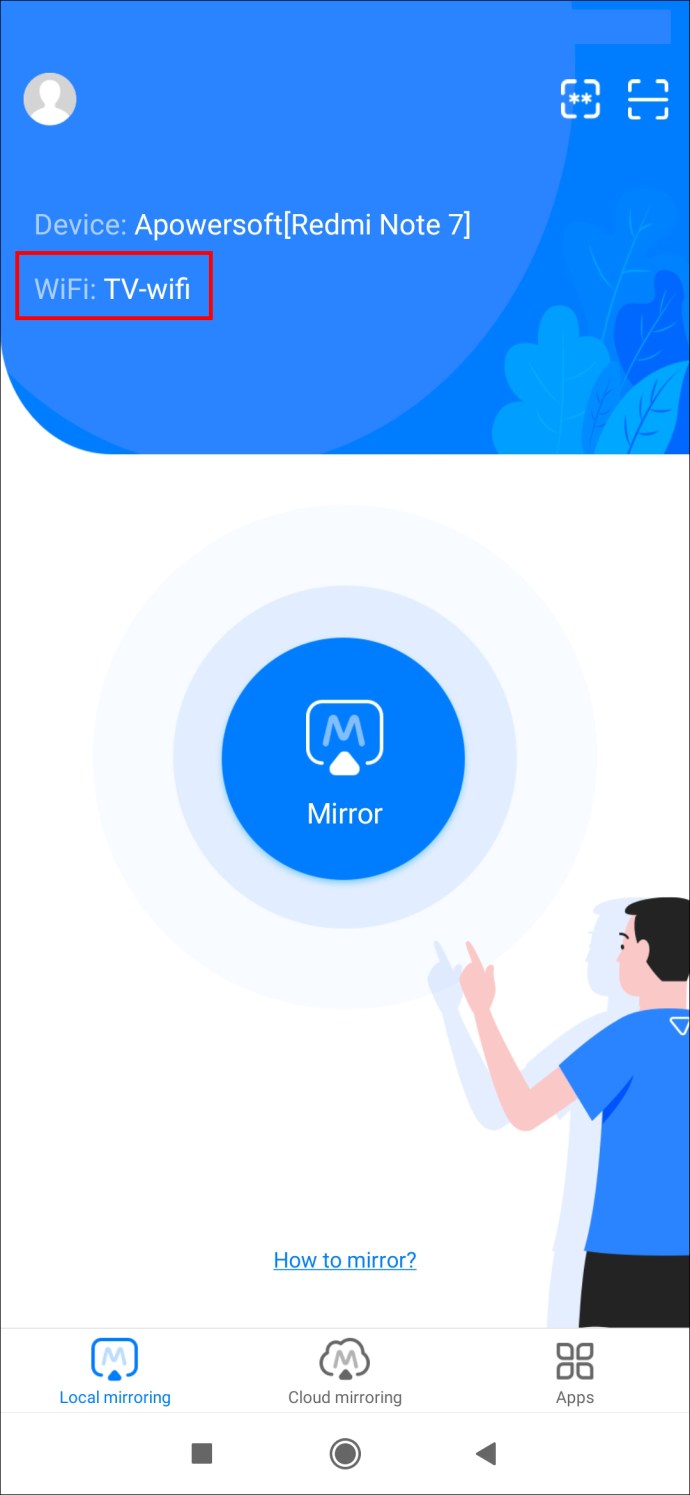
- Select “Mirror” after tapping on the name of device B.
- Then, choose “Start Now,” and the mirroring process will begin.

- If the connection is stable, the user of device A will have control over what device B sees. Within the program, you can change the mirroring resolution and definition to enhance or decrease the image quality to match the connection strength.
INKWIRE
Inkwire is another well-known Android screen-sharing software. It’s useful for assisting friends and relatives with Android-related problems. It also allows you to easily watch your friend play a game from your phone. Make sure both devices are connected to the same Wi-Fi network before sharing your screen with this app.
If Wi-Fi is unavailable, one of the devices can activate a hotspot, allowing the other to connect. Once it is accomplished, proceed as follows:
- Download the Inkwire screen mirroring app from the Google Play store on both devices.

- On each device, launch the app. Select “Share” followed by “Start Now” from device A. A 12-digit access code will be generated by the app.

- Select “Access” from device B. Enter the 12-digit code from device A and press the “Access” button once more.

- The devices will instantly connect, and the user with phone B will be able to see everything that the person with phone A is doing.
- The phone B user can end the mirroring session by dragging the notification panel and selecting “Stop.”
SCREEN SHARE
Screen Share is a third screen mirroring app for Android users to consider. It has capabilities like voice chat and sketching.
It’s designed for remote assistance and customer care for Android users, but it can also be utilized in unconventional ways. Here’s how you should use the Screen Share app correctly:

- Download and install the Screen Share app from the Google Play Store on Android devices A and B.
- Install the app on both devices. Click the “Share” button on device A.

- A 5-digit PIN will be displayed.

- Select the “Assist” option from device B.
- Enter the 5-digit PIN generated by device A now.
- Mirroring will begin immediately, and you can even share your screen with another Android user.
How to Use a Smart TV to Mirror Your Android Device
You can use your Android phone to mirror an Android TV or any TV with a built-in screencasting feature. The same is true if you have a Chromecast device that has enabled your TV to become “smart.”
To properly mirror your phone’s screen to a TV, you must first install and configure the Google Home app on your Android device. Following that, proceed as follows:
- Make sure your TV is linked to the same Wi-Fi network as your Android mobile.
- Open the Google Home app on your smartphone.
- In the list of devices, tap on the name of your TV.
- Choose “Cast my screen.”

- A pop-up message will appear explaining “mirroring” and how the experience will differ based on the device you’re using.
- Now, select “Cast Screen” and then “Start Now.”
Screen Mirroring Provides More Fun and Easier Access
While no app is ideal, the three mirroring apps we’ve reviewed will do for screen sharing from one Android smartphone to another. The age and quality of the device will have an impact on how well this process works and what kind of information you’re mirroring. You can experiment with all three apps to determine which one works best for you.
You may also mirror your Android using the Google Home app if you have a TV that supports casting technologies.




